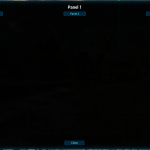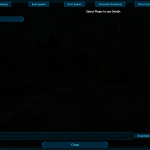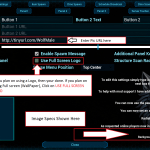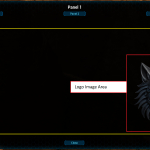Admin Panel FAQ's
Welcome to the FAQ's
Welcome To Admin Panel FAQ's

Here you will find answers to commonly asked questions, we encourage you to check back often as new content is added frequently.
Data Collection
Mod Data collection
 Admin Panel Collects Users Data
Admin Panel Collects Users Data
 This is not an option and cannot be turn off as it is used in core functions of the admin panel
This is not an option and cannot be turn off as it is used in core functions of the admin panel
 By installing the Admin Panel you agree to the collection of this data, for your server and its players
By installing the Admin Panel you agree to the collection of this data, for your server and its players Data collected is done so only to enable features within mods, it is not sold or visible to public
Data collected is done so only to enable features within mods, it is not sold or visible to public
How Do i Access the AdminPanel?
 You Need to be logged into Admin on the Server
You Need to be logged into Admin on the Server 

And you need BattlEye Enabled on your Server
Admin Panels Mod ID # 929868
To access Admin on your Server Type this in your Command Console (Console Players) / or use the " ~ " (PC users)
EnableCheats YourAdminPassword
Single Player or Dedicated just type this in the 2 options above
EnableCheats
 Pc / Windows = "HOLD - R"
Pc / Windows = "HOLD - R"
 XboX = "HOLD - X"
XboX = "HOLD - X" 
 PlayStation = "HOLD - Square"
PlayStation = "HOLD - Square" 
First Pic - is what you will see when Logged into Admin
Second Pic - is what a Player sees (Non Admin)
Third Pic - shows how to turn On / Off this feature
( Click Image to Enlarge )
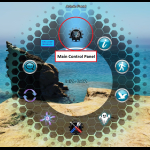
![]()
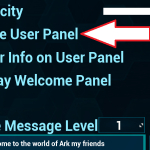
!!! BattleEye Requirement !!!
 BattleEye Is Required
BattleEye Is Required 

Admin Panels Mod ID # 929868
BattleEye needs to be Active on your Server,
for the Admin Panel to work
 The Admin Panel will NOT be Visible until the Requirements are met above
The Admin Panel will NOT be Visible until the Requirements are met above 
 Single Player and Dedicated Servers Will Still Work, Dont Worry
Single Player and Dedicated Servers Will Still Work, Dont Worry 
My Panel is Blank ? Why?
Panel View's
Admin Panels Mod ID # 929868
If your Panel is blank , and shows Panel 1, Panel 2, Panel 3. This is the Regular User Panel, and means your
 Not logged into Admin
Not logged into Admin 
If You do Not have the Admin Password , The User Panel is all that you Will see, Contact your Server Owner
To access Admin on your Server Type this in your Command Console (Console Players) / or use the " ~ " (PC users)
EnableCheats YourAdminPassword
Single Player or Dedicated just type this in the 2 options above
EnableCheats
When your Logged into Admin your Panel should show like the Pic on the Right
(Click Image to Enlarge)
Please refer to this page HERE after logging into Admin
.Sav Files for other maps in your Cluster
.Sav File for other maps in your Cluster
If you have or added another map to your Cluster and would like to make your life Easier.
You can Copy your AP_Save.sav File and paste it into your New Server File Location.
This will Prevent you from having to retype and redo your setup so they match on each Server
Also good just to keep as a Backup
Nitrado's File Path to Locate, Copy and Paste
Other .Sav Files
APBSave.sav is your 10 custom Welcome Messages.
APPL_sav.sav is Player List (of people who have logged in)
DLC Questions
Questions About Paid DLC's
The Admin Panel is not a Cheat Mod or a Work Around to get Free Paid DLC's
Even So you can see and Spawn in Such Paid DLC's, You still Can Not Use the Items / Dinos
Example Shows thats A Fantastic Tame was successfully Spawned in , But came in Wild, and to Tame this Dino You need to Pay for the DLC
This Also Goes for Bobs Tall Tales and Future Paid DLC's from Wild Card
(Click Image to Enlarge)


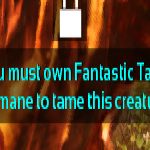
Admin Panel Guns Modes
Admin Panel Guns Modes
There are Multiple Gun Modes with the Admin Panel
Force Join Tribe Gun
(Make sure your Target is a Actual Tribe, If your Target hasn't created a tribe in game, this will not work)
Take All Dinos Gun
(This gun Takes all Dinos Attached to the Target Tribe over the whole map)
(Again Target Must Have a Tribe created in Game)
Color Dino Gun
(This Gun Brings up Color picker for Tamed and Also Freezes Wild Dinos so they don't Run out of your screen when Coloring)
Teleporting Options
Teleporting Options and Custom Save Locations
Teleport option is pre set POI's for each map, Obelisk, Artifacts Ect. This will help you move around the map faster to
get your Job done as a Admin
You will also notice that we have added the Ability to Save your own Custom Locations, So once you job is done you can quickly
return back to your Admin Base and or Community Center or where ever your heart desires on the map
(Demo Video below shows how Easy)
 !!! Please Note !!!
!!! Please Note !!! 
DO NOT USE PRE SET TELEPORT LOCATIONS ON MOD MAPS!!!
Pre Set Teleport Locations are Set for Ark's Official Maps Only!!
Using Mod Maps (Non Official Maps from Wild Card) will have Unexpected results on your server.
When Using a Mod Map, Default Island TP's will show up, We urge you not to use them !!
Make your Own , Give the Same Warning to any Staff you Have.
Dino Coloring
Dino Coloring
There are 3 Options added to the Admin Panel for Coloring
Option one (Radial Icon)
Option 2 (Admin Panel Gun)
This Gun Will also Freeze Wild Dinos for Colorization, and will release when Menu is closed out
Option 3 Is a Menu Button When Looking at your Target Dino

How to Update your Server and Admin Panel Mod ?
How to Update

This should be common knowledge with any Mod update not just the AP but with all mods please verify your running the current version , Wolfe made it so you can easily tell what is out of date, its either your end Client=(Console or Pc) or your servers end, Server=(Self hosted or Nitrado)
Please click "Mod News & Help" Tab, All numbers should match as in pic below
( Please note that the pic below may be of a different Version This is a demo Pic )
(Click Image to Enlarge)
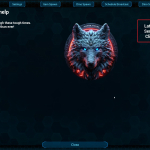
Ways to Update Nitrado or other Server
- Stop server, Try admin panel id is First in list, restart server. Did not resolve?
- Stop server, Try admin panel id is Last in list, restart server. Did not resolve? (Then you may need to Clear the Cache.)
To Clear your Cache
Follow these steps:
- Stop Server delete mod folder
- 929868_XXXXXX
- Remove mod from mod list
- Then Start server till full boot
- Then Stop Server
- Add mod to mod list
- Start server
( This will NOT cause a loss of your settings )
Panel Differences
Panel Differences
- There are 2 Panels that comes with the Mod
- User Panel (Players View)
- Admin Panel (Admin View)
(Click Image to Enlarge)
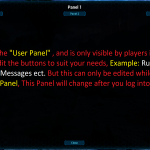
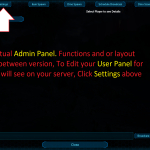
Button Edits
Pics Explain How
(Click Image to Enlarge)
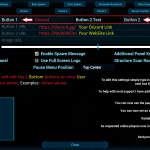
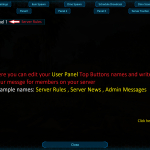
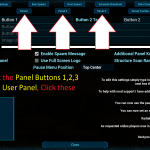
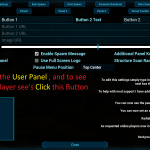
How do I put an image or logo in the admin panel?
Here is a Link and Example Video on how to do so
- Upload your Logo or Background (Wallpaper) image you want to use to the example site below
- Enter your info as shown in the pics
- When Properly done , The image will appear, Restart is not required
(This site is not the only source to give pic's a URL)
Pics Below will Explain the Functions
(Click image to Enlarge)
This Video will Show an example of how to upload and to add to the Admin Panel
Structure Scanner
Structure Scanner has been redone to get rid of the cursor issues , This is all done now through the Radial Wheel and a New Menu
Spectator Mode
Spectator Mode Demo Show that your character isn't Killed when you Enable it
And hitting ESC will return you back to your current body
Are the GameUserSetting.Ini for this Mod?
 No, Just Download and it Works like Magic
No, Just Download and it Works like Magic 
( There is a Optional / Suggested .INI for Admin Protection using players EOS ID )
Optional / Suggested .INI for (Server Owners only)
In your GameUserSetting.ini file, Place this at the end of your file:
[AdminPanel]
ProtectedEOS=xxxxxxxxxxxxxxxxxx
RePlace the X's with your EOS ID number
To get your EOS ID press Copy EOS in the Admin Panel
(Click Image to Enlarge)
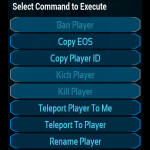
When done, it should look similar to this in your file with your ID number
What This Does is Protects You As a Server owner from having someone using commands against you, such as
Banning / Kicking
you from your server
Player List Reset / Mark Inactive
 This Feature is Temporarily Disabled
This Feature is Temporarily Disabled 
Pic Below Explains All
(Click Image to Enlarge)
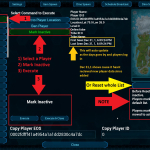
Broadcast Options
Broadcast brings new options such as

- A color selector, You can pick a Pre selected colors or from the Rainbow Grid box
- Set Pre Typed custom messages
Drop down for quick access to your custom messages list
Please Note
( Color Option is for Broadcast Only , Not Chat option ,Chat option is always Yellow )
Auto PopUp Welcome screen and Server Panels
PopUp Welcome and Server Panels
- You can set a custom message for fresh spawns in your server when they join.
- You also have the flexibility to set what ever Level you want.
- Demo Video Show Level 1 spawn
- They can open this message at anytime by selecting Welcome Message in the Radial
- Clicking the " i " will bring up your Server Page information that you set for your players. ( Panel 1, Panel 2, Panel 3 )
(Click Image to Enlarge)
Updating your User Panel 1, Panel 2, Panel 3
Video Shows how to update your Panel button Name and Message
When updating your Panel 1, Panel 2, Panel 3, This has a character counter
(Going over the limit will not save the file)
Dino Scanner
Dino Scanner video shows how easy the functions are using the 3 buttons center of the screen
How Do i Spawn Higher Dinos?
Spawning in Higher Dinos
- Dino spawn Slider Bar will only go to 150
- For Higher Level Spawns, Click on the numbers under "Select a Dino" and enter your desired number.
Please note Ark still Does its Math on this , they spawn as a perfect tame.
Example: ( Spawning in a 300 Dino will come out to a 450 )
(Click Image to Enlarge)
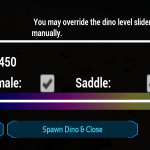
How Do i Reset My Password for Server Logs?
Resetting you Password for WebHoook Logging
STEPS
- Stop Server
- Add this below to the GameUserSettings.ini (Bottom of the file is fine)
[AdminPanel]
DiscordPasswordReset=true
3. Save
4. Start Server
5. If you set a webhook already (prior to reset) go to the channel where you get the messages, or Watch your server Logs if you have not set a webhook. You should see a message like this
SERVERNAME password reset triggered via INI,
NewPassword:123456789
6. Stop Server
7.Remove INI from Step 2 above from file
8. Start Server, Login to Admin , go back to the WebHook Page and enter the Password that has been given
9. Enter new Password and Save